What is Google My Business?
Google My Business (GMB) is a free tool from Google to help small businesses manage their online presence and get direct bookings. Your GMB page will appear as on the side of a Google search related to your business, helping to provide more information, reviews and a direct route to booking your activities.

Given the rollercoaster that has been 2020, customers are more likely than ever to check out your business on Google before showing up in person. Take this opportunity to jazz up your GMB page, and give visitors a clear path to booking with you right away.
Why is having a Google My Business account important?
GMB is extremely important for driving online traffic to your business - you’re more likely to come up in a search if you have an optimized GMB page. Google presents its own top three selected businesses at the top of a Google search before the actual search results. Keep reading to find out how to get in that top three.
How can I appear higher up in the listings?
It’s all about optimization. Follow the steps below to help verify your business and increase your chances of appearing higher up in the listings. The more information Google can verify about your business, the higher your business will rank in their listings.
Our amazing partners Namaste in Nature and French Quarter Phantoms have done an excellent job of optimizing their GMB accounts - keep your eye out for some awesome examples throughout this blog!
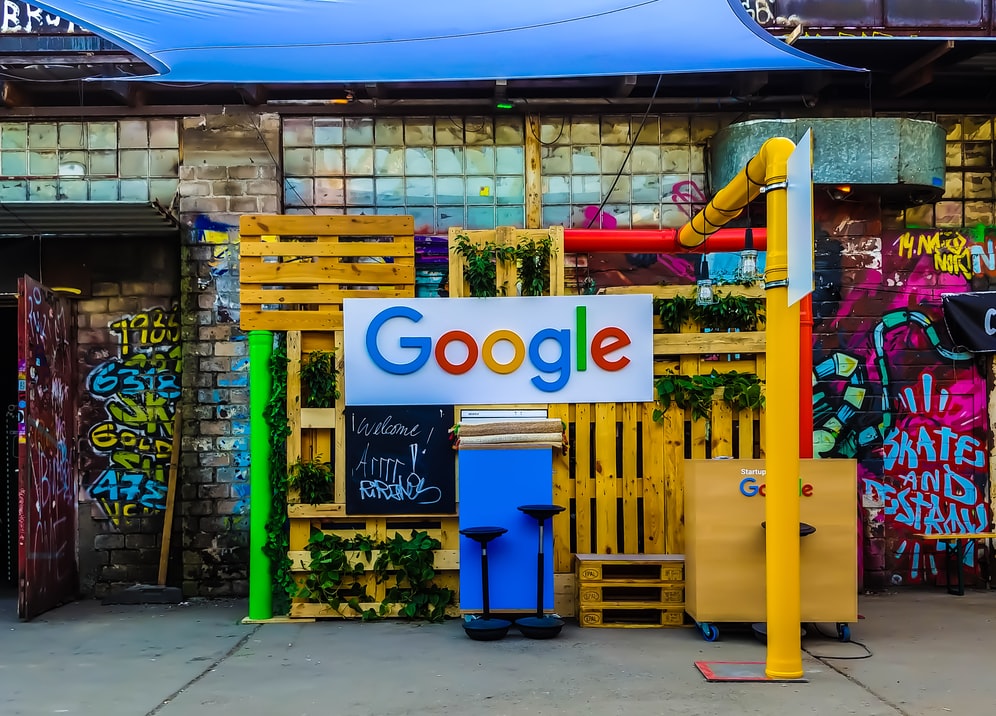
1. Claim your business
If you haven't already, search your business and check whether it appears on Google. Someone else may have uploaded your business to Google maps, but only you can claim the account.
Click on ‘Claim my Business’ - this will trigger Google to send you a postcard in the post to verify that you are the business owner and you have access to the business location.
Once this has been approved, you’ll have full access to your account and can begin to optimize. Find more details on claiming your business here.

2. Ensure consistency with your Name, Address and Phone Number (NAP)
One of the main ways Google verifies your business is through citations - every time your business is mentioned on the internet. This usually consists of your business name, address and phone number, or “NAP”.
Google will find every instance your business is mentioned on the internet and check whether the name, address and phone number attached are exactly the same. Any differences or discrepancies will cause Google to doubt the validity of your business.
What does a consistent NAP look like?
- All components are ALWAYS written in exactly the same format
- This includes any shortenings such as ‘rd’ for ‘road’ or ‘hwy’ for ‘highway’, so make sure to use the full written address
- Make sure the same phone number is included and always include the country code
How can I make sure my NAP is always consistent?
You can do an audit of every citation of your business on the internet, filter out inconsistent cases, and create more credible entries. Here’s how:
- Head to www.moz.om/local/search
- Type in your business name
- It will find all the citations out there and will give you a score
- Go to any incomplete entries and correct them - e.g. Facebook is missing photos, TripAdvisor is missing a missing phone number, Yelp has your address listed in a different format (CA instead of California)
- Clean up your existing citations and look for new citation opportunities
This is the most important information for Google, so make sure it’s available in as many places as possible.
Where should I include my NAP?
- Include your NAP in the footer of every page on your website
- Create a short organic video on youtube of you introducing your business and make the title your NAP
- Embed this video on your website homepage - Google owns YouTube so this is a great way to help verify your business information
- Embed your Google Maps listing on your homepage and label the link ‘Get Directions Here’ - this will show Google that your business is where you say it is
- Link your strongest citations on your homepage, such as Facebook, TripAdvisor and Yelp
If you want to find out more about optimizing your citations, check out this YouTube tutorial.

3. Fill out all of your business information
The more complete your account is, the more likely it will appear higher in Google’s rankings. Google gives you 750 words to describe your business - try to use as many as possible and include all necessary info. The first 250 words will show up first - so make the beginning count.
What should I include in my business description?
- Explain fully what you offer as a business so that it’s super clear for customers
- Provide all the information a customer would need to book with you straight away
- Use key words and phrases that refer to what you offer to further verify your business; e.g. if you are a rafting business, use ‘white water adventure in Pucon’ or ‘gnarliest rivers in Chile’
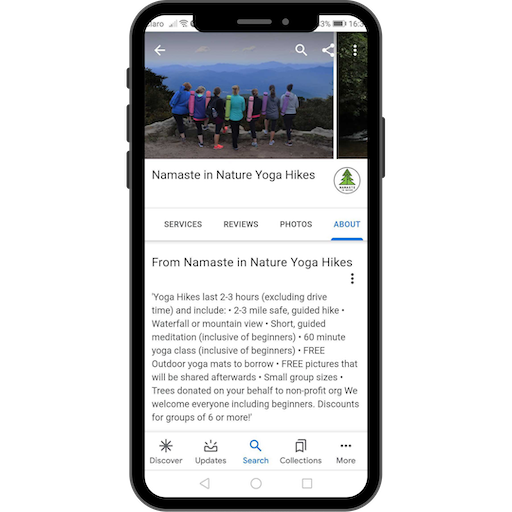
Categories
- Fill out your business category as specifically as possible: This will help you appear in discovery searches and help Google recognize your business
- Make sure to fill out all five of the category options to provide as many opportunities as possible for your company to be found in a relevant search
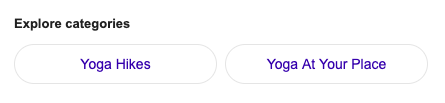
Business Hours
- Similar to your NAP, the format of your schedule should be the same on your website, on your GMB page and anywhere else that it appears on the internet
- Update these as much as possible, especially for public holidays or any closures that you may have. This helps verify the information on your website and boosts Google’s confidence in your business

Attributes, Products & Services
- Including more specific information about services you provide will help you appear in more relevant searches and boost your ranking. Some examples could be: wheelchair access, bicycles for rent, restroom, Wi-Fi (free / paid)
- Your GMB page looks more appealing if you list attributes and products because small green ticks are added under your business name, which can be subconsciously attractive to customers
- You can use this section to sell your individual products; Google displays your products with an attractive carousel that shows up on mobile devices. Here is a great example from our partner Namaste in Nature:
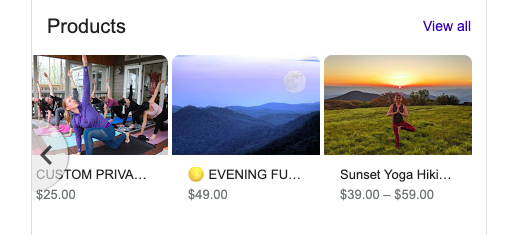

4. Link your Google Things to Do account to get direct bookings
Google Things to Do allows for your activity to appear in front of the millions of people who use Google each day. By allowing this integration, customers will be able to find your activity when searching for a point of interest or attraction. Your tour or activity will show up directly on the Things to Do tab along with your business name and price.
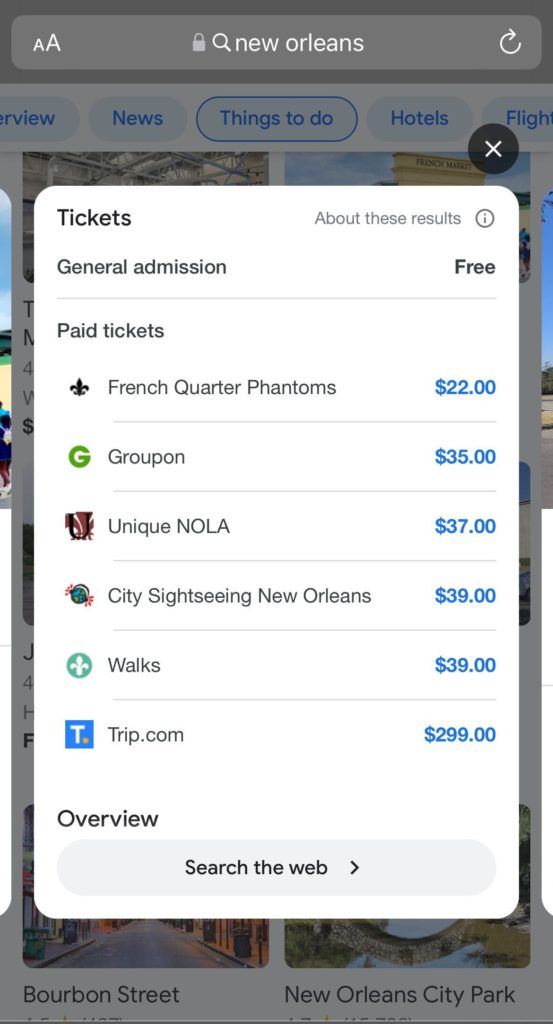
While customers won't be able to book directly through Google, they will be able to compare prices and be directed to your site boosting your revenue through direct bookings and giving you greater visibility on Google.
You can easily integrate your Peek.com account with Googe Things to Do through our Magpie - Google Things to Do. For more info about Google Things to Do and how to integrate your account, check out this Helpdesk article.
If you’re a Peek Pro partner and want to know more about being listed on Peek.com, click here.

5. Geotag your top quality photos
Images are some of the most engaging content out there, and are a super helpful way for customers to get to know your business. Include images of your office, the places you will take customers, and your team to help Google understand what your business offers. Post photos frequently, as this lets Google know your business is open and active.
Make sure to always use original content - Google will know if you are uploading stock photos, and it will cast doubt over whether you are a real business or not.
A great way of helping Google verify the location of your business is to ‘Geotag’ the photos you upload. This means adding a short line of code to the images to state their location.
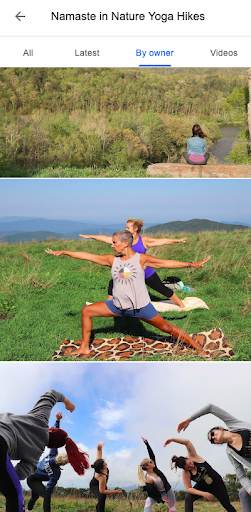
How do I Geotag my images?
- Go to www.geoimgr.com
- Drag the image you want to ‘Geotag’ into the box
- It will tell you if there are any existing Geotags attached to your photo
- If you are using original photo content, it will likely say there are no Geotags attached to your photo
- If this is the case, go to the search bar and type in your business (if your business is brand new it may not come up, so you’ll have to type in your full address)
- Click on your business and it should populate the longitude and latitude of your address
- Fill out the ‘Image Description’: Use key words and the city you want to be found in
- Then click ‘Write EXIX Tags’ - this will add the tags to your photo
- Click ‘Download’ to download your image with the updated tags
- Upload the image to your GMB page
TOP TIP: Do you already ask customers to tag you in photos on Instagram and Facebook? Then why not on your Google account! You can allow other people to upload images to your account. This is great for keeping your feed fresh and reminding Google that your business is active. Just remember to monitor them and take down any that are inaccurate or bad quality.

6. Upload original video content to introduce you and your team
Video is a hugely important medium for quick engagement and boosting booking conversions. But there are a few crucial pointers to be aware of:
- Google will remove any stock video or videos where the main subject is not related to the business location. So be sure to create some original content and feature your business location.
- Don’t overcomplicate - even some simple footage of your office and team members can go a long way in boosting customer and Google confidence.
What format should my video take?
- 30 seconds long
- Up to 100 mgb
- 720px or higher
TOP TIP: Include two or more videos - once you have more than one video on your GMB listing you’ll get a videos subtab, which allows your videos to show up on mobile devices.

7. Reply to your Google Reviews
Google prioritizes bigger brands, and having lots of good quality review content is a big signal to Google that your business is popular. Reviews are also great for connecting with new customers and keeping old customers engaged.
Aim to have at least five 5-star reviews as a starting point. The lack of star ratings is a stand-out differentiator and automatically makes you look worse than your competition.
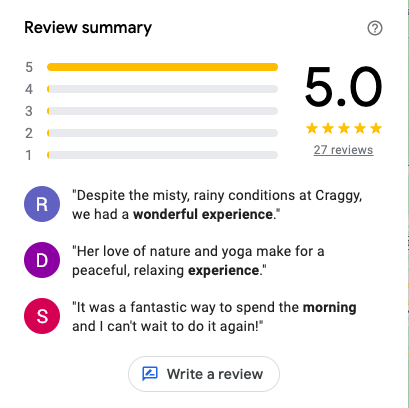
How can I boost my review content on Google?
- Reply to every review. This keeps your customers interested, makes your business look trustworthy, and is a great opportunity to get more keywords onto your GMB page to boost your ranking.
- Address bad reviews by acknowledging the issue mentioned and suggesting a way to make it right. Leave a comment such as: ‘We are so sorry to hear that, please make yourself known to us and we will do what we can to make this right’.
- Use Peek Pro’s Smart Reviews feature to send a customized review request to every one of your customers, and use the Reviews Widget to showcase these reviews on your website and to link them to your GMB account. We have seen these features increase Google reviews for our partners 10-fold in less than 6 months! To find out how, head to this Helpdesk article.


8. Write your own questions in the Q&A section
The Q&A section of your GMB is a great way to boost trust in your brand by showing visitors that you are engaging with customers and providing them with the information they need.
Monitor the questions as closely as your reviews and always leave a response as quickly as possible. Other people are able to reply to these questions, so be sure to check they are providing the correct information.
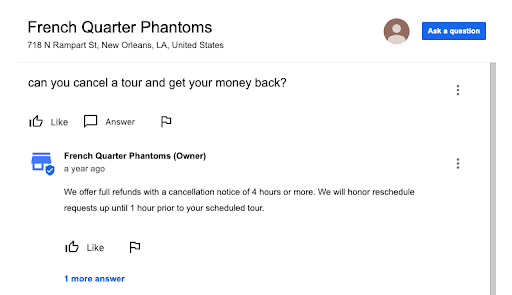
You have the ability to upvote questions and this will make them more visible on your page as they will be listed near the top. If you see some particularly relevant questions, upvote them to highlight them.
TOP TIP: Treat this section like your Frequently Asked Questions (FAQ) page on your website and add your own questions to this section. This is a great way to make sure customers have all the info they need and to show Google you are optimizing your account.

9. Treat your posts like you treat your social media
‘Posts’ are great for grabbing people's attention. Use snazzy pictures and special offers to entice the viewer to read more.
Just like your Instagram or Facebook pages, you should update these regularly to keep driving traffic - ideally every seven days. Every time you post, a positive ranking signal is sent to Google to help list you closer to the top of searches. Why not set a reminder to repost every week?
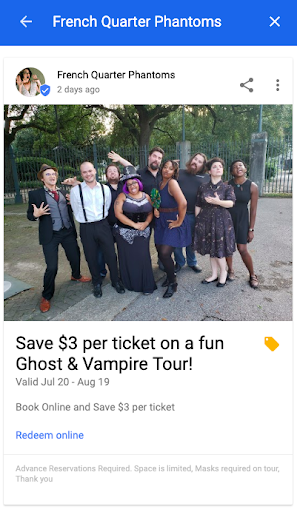
It is important to choose eye-catching images of good quality. The dimensions for the images should be 590 x 495 px.
These posts can work like mini adverts - here are some ideas for how to use them to pull in new customers:
- Appeal to visitors seeing your business for the first time - offer a free glass of Champagne with the first tour you take
- If you are throwing a special event such as a children-only session or live music at your business, create an image with the date and time, and link to the booking widget
- Offering a new tour or activity? Take some awesome pictures of it and link to a testimonial
- Do you have a blog? Post every time you publish a new blog post

10. Link your mobile phone number to your GMB page
Uploading a mobile phone number to the messaging section of your GMB page allows you to respond to customers in real-time. Visitors can send you a direct message that will come through straight to your phone and you can set up notifications to alert you about new questions, reviews or photos on your account.
Instant response to customers is huge for boosting trust in your brand and makes you look brilliant to the customer.
- This doesn’t need to be the number in your NAP and you don’t need to worry about this number being displayed for everyone to see. Google sends the message through to this number so the customer will never actually get hold of it
- To set up alerts for updates to your GMB page, head to settings and tick “Customer Messages”. This will make sure you are on top of any changes that might happen on your GMB page
- You can also customize the message customers receive when they send you a text using this feature. Use this message to let the customer know:
- You have received your message
- You will reply soon
- Thank them for getting in touch
Google has provided this Helpdesk article with a set-by-step guide to getting this set up.
TOP TIP: Once you’ve got this feature set up, make sure it works by giving it a go yourself. Send yourself a message, make sure it comes through and check that you receive a response message.For more relevant updates and information for tour operators, check out our Resource Hub and sign up to receive email updates.


.png)








